
Learn how to make professional work instructions fast and easy.

Hardware for Dyvixion work instruction software
Because Dyvixion is a realtime 3D desktop application hereby we advise these or similar system requirements
The most important thing is the Graphics card. Called: GPU.
This - or a similar one - should be a perfect system.
EAN / UPC / JAN: 197531555557
Processor - Intel® Core™ i7-13700F
GPU / Graphics card - NVIDIA® GeForce RTX™ 4060 Ti 8GB GDDR6 Compare to other GPU's
Memory - 2x 16GB UDIMM DDR4-3200
Storage - ... GB SSD M.2
Ethernet - Integrated 100/1000M
WLAN + Bluetooth®
• 1x USB-C® 3.2 Gen 1
• 1x HDMI® 1.4b
• 1x audio-out (3.5mm)
Operating System - Windows® 11
.svg)

Discover the 3D file formats supported by Dyvixion's work instruction software.
Supported JT versions are 8.0 up to 10.6.
Learn how to export from 3D CAD
.svg)

When importing the 3D model there are some options to position the model in 3d space.
Know the best File format and how to export from 3D CAD
Discover the 3D file import options in Work Instruction software to ensure your 3D model is perfectly positioned at the center of the 3D space. Properly centering the bounding box of your model enhances navigation and enables smoother rotation. This setup helps you work more efficiently by providing a more intuitive and manageable 3D experience.
.svg)

To quickly create instructions, know the key combinations for navigating the 3D viewport is essential.
To be able to quickly create instructions, it is good to know the correct key combinations for navigating the 3D viewport. Knowing the shortcuts for the most frequently used functions is also important. This significantly increases productivity and job satisfaction.
.svg)

Learn how to customize the software to your preferences, enhancing overall experience and comfort.
.svg)

Adjust settings of the 3d viewport to you preference, optimizing the work environment and improve productivity.

In the up left corner are the visual controls.

The material dropdown menu. Switch from materials to solid, light, dark or transparent (X-ray) view.

Fit to viewport or with ALT+Fit Fit to viewport without zoom. (it's more a center to the middle of the viewport)

Toggle: Hide or show centers of selected items.
Note: when on this has an effect of the performance and will slow down the speed of selecting items. If you feel things are going slower, it's wise to turn this toggle off.

Toggle: Mark underlying item(s) of the selected item, with an outline.
Note: when on this has an effect of the performance and will slow down the speed of selecting items. If you feel things are going slower, it's wise to turn this toggle off.

Toggle: Hide or show a floor plane.

In the up right corner is a slider. Dyvixion works with steps. This time-slider controls the duration of a step. (if there are items in it that change from position or rotation.
This slider controls the duration of animation inside a step. Simply: the animation time can be changed in real-time.

In the right down corner are the statistics of the selected item(s).
.svg)

To increase speed, it is important to understand the various item selection methods.
There are a few ways to select items
Select or deselect item with:
Select an item from the tree with the Left Mouse Button (LMB)
There are some more advanced selection tools to select, edit or manipulate the selection:
.svg)

An item can have 2 types of item states: highlight and visibility. The item states are saved in the steps.
An item can have 2 types of item states: highlight and visibility. The item states are saved in the steps. Each step can store the item states.
Highlight an item is useful for 'standing out' and get the attention of the viewer. If there is a description and there is highlighted part in the viewport, then it is very likely that the description has something to tell about that specific part. The highlight also overrides the normal items. In the case of moving parts - for instance - bolts come out of another part, it is clear what is happening and where the action takes place.
Highlights can be controlled in this way:

Visibility is used when an item must be no longer visible. Or the opposite.
Visibility can be controlled in this way:
This auto-functionality is u huge timesaver, but must be handled with care. Because the visibility-off signal triggered by the auto-function is saved in the next new step, you must be sure the actual step is not selected anymore and you must create a new step. If continuing this flow in the case of making a dis-assembly instruction it speeds up the making of instructions a lot.
Parts or subassemblies can be isolated fast by using the - Unselected off - function.
.svg)

Set new start position, remove animation, duplicate step or reset parts to their original position. Create and edit steps.
Set a new start position, remove animation, duplicate a step or reset selected parts to their original position. Other things as copy position from parts or a camera are also animation features. Create or overwrite steps, add annotations and icons that will be stored in that step. Even duplicate or re-order steps is exlained in this tutorial. Also the reverse features and re-order from the steplist is shown in this video.
.svg)

Get the most of item selections with this tools. Select by hierarchy, highlight or invert.
There are many ways to do things and come to the same result. But some are quicker. Knowledge of this selection tools can save some time.
With the tools in the topbar it is possible to:
.svg)

Transformations based on a gizmo with an offset from the center. This can be achieved with the gizmo functions.
There are two main functions:
Useful in cases where the item must not transform from the center. For example in the case of an eccentric rotation.
Match the orientation from the Gizmo to the world or to the local center from an item.
.svg)
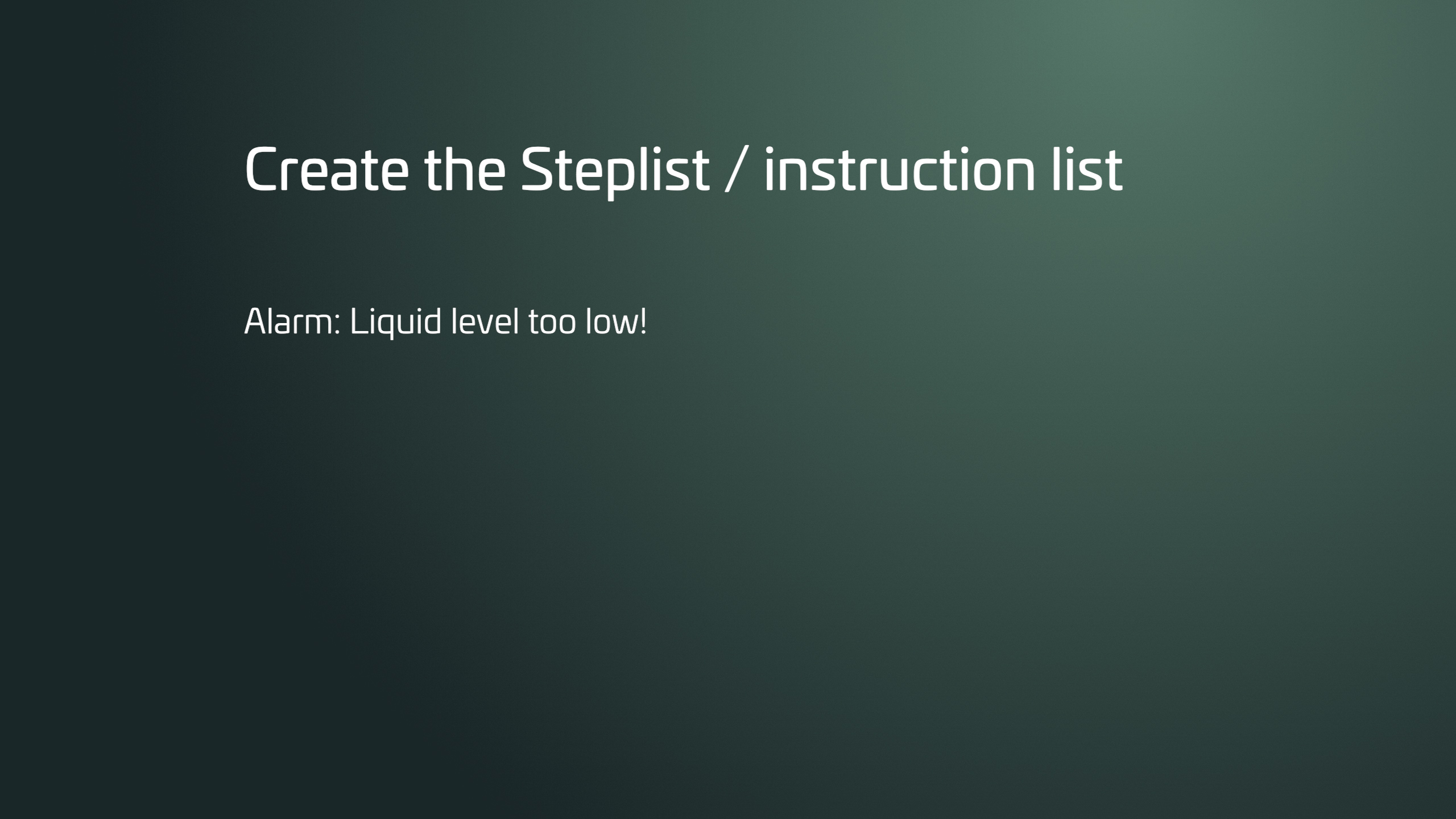
Create clear SOPs from 3D CAD models using Dyvixion. Fast, visual, and efficient. Perfect for engineers and process managers.
Learn how to create professional Standard Operating Procedures (SOPs) directly from 3D CAD models using Dyvixion. This step-by-step tutorial shows how to convert CAD designs into clear, visual SOPs for manufacturing, assembly, and quality control. Perfect for engineers, technical writers, and process managers looking to streamline documentation workflows.
Keywords: SOP from CAD, 3D CAD to SOP, Dyvixion tutorial, CAD documentation, visual SOP creation, manufacturing SOP, engineering workflow, CAD process guide
.svg)

Monitor industrial processes in 3D with real-time alarms. Triggered by regular PLC alarms to boost operational efficiency.
In this video, we walk you through the process of create an alarm for 3D visualization from Dyvixion System.
100% no-code solution. Pure visually.
Create an Alarm for 3D Visualization.
.svg)

PLC brands that not only support standard HMI solutions but are also compatible with advanced 3D visualization software.
Here, we walk you through the process of connecting a 3D HMI visualization from Dyvixion System to your machine or industrial equipment. Whether you're working with PLCs, CNCs, or other automation systems, this guide will help you bring your machine data to life with immersive, real-time 3D interfaces.
Not all PLC brands natively support OPC UA, but most major brands do, either directly through built-in OPC UA server/client functionality or via external gateways or middleware like Kepware, FactoryTalk Linx, or OPC servers.
Note: Make sure your machine IP adress is static
These brands offer direct OPC UA integration in many of their newer models:
• Siemens (SIMATIC S7-1500, S7-1200 with OPC UA server modules)
• Rockwell Automation / Allen-Bradley (via FactoryTalk Gateway or optional modules)
• Beckhoff (TwinCAT OPC UA server)
• Lenze (OPC UA via EASY Starter, x500, and X4 Remote)
• Omron (NX102/NX701/NJ501 series
• Schneider Electric (Modicon M580 and others)
• B&R Automation
• Phoenix Contact (PLCnext)
• WAGO (PFC200 series)
• Bosch Rexroth
• Yokogawa
• ABB (AC500 series with OPC UA modules)
Some brands or older models may not have native OPC UA support and typically require middleware like Kepware, Ignition, or custom OPC servers:
• Older Rockwell PLCs (e.g., SLC 500, MicroLogix)
• Panasonic
• Fuji Electric
• Hitachi
• Toshiba
• LG Industrial Systems
For PLCs without native OPC UA, you can use:
• Kepware KEPServerEX
• Ignition by Inductive Automation
• FactoryTalk Linx Gateway
• Softing OPC UA servers
More info about our product Dyvixion System
.svg)

When the 3D model is not found in the original file location, it can be relinked to change the path.
Relinking 3D models is essential when file paths change or models are moved to new locations. Instead of manually searching for missing files, you can quickly update the file path, saving time and preventing errors in your project. This ensures your 3D assets remain properly linked or preventing from broken references.
.svg)

Report a bug takes a few steps. Read about the best and fastest way to do.
Clearly describe the bug and what is going wrong.
Explain what you expected to happen instead of what actually occurred.
include key information such as:
Include key information such as:
Evaluate how serious the bug is. Is it critical and blocking functionality, or a minor issue with no immediate impact?
If possible, add the Dyvixion project files to help trace the issue in depth.



Submit the bug report.
By following these steps, you ensure your bug report is thorough and easy for the team to understand and resolve.
.svg)

The best way to export the 3D model from CAD software: Learn about JT and glTF / GLB
The best way to export the 3D CAD model for importing in Dyvixion work instruction software is to export it as a JT file - version 10.6 - (first choice) or glTF/GLB file.
Supported JT versions are 8.0 up to 10.6.
JT is fast to export and very small in file size. We talking about 1-10% of the original CAD file. However, GLB is a good one too. But, if your CAD software can export both formats, choose JT. Learn more about JT
Several CAD software tools can export to JT (Jupiter Tessellation) file format. Or otherwise the GLB (GL Transmission Format Binary) file format. However, since CAD tools often prioritize precise engineering data over 3D file formats, some exports might come with issues like incorrect scaling, textures not rendering properly, or geometry problems.
Here are the plug-ins that are known for smoother GLB exports:
.svg)

Practical solutions or workarounds to help you effectively
Understand the challenges of creating instructions and discover effective solutions or workarounds to help you overcome any obstacles, ensuring you receive the support needed to succeed.
When starting up Dyvixion, it can be that it can hang on a black screen. Sometimes on some systems. Completely random.
Workaround: Click on startup again. The second start will work. Now you can close the first one.

Sometimes after deleting steps and add some new the step counter hang and step names are like duplicates. Quit and restart Dyvixion.
.svg)